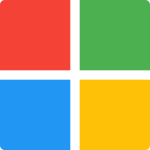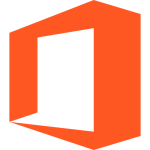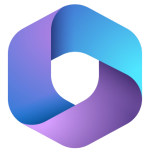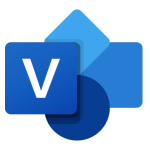How Many Employees Can Be Added to QuickBooks Desktop Payroll? A Complete Guide
QuickBooks Desktop Payroll is a powerful tool designed to help businesses manage employee payroll, taxes, and compliance efficiently. If you’re wondering, “How many employees can be added to QuickBooks Desktop Payroll?”, the answer depends on the specific payroll plan you choose. In this guide, we’ll explore the employee limits for each QuickBooks Desktop Payroll plan, how to choose the right plan for your business, and tips for managing payroll effectively.
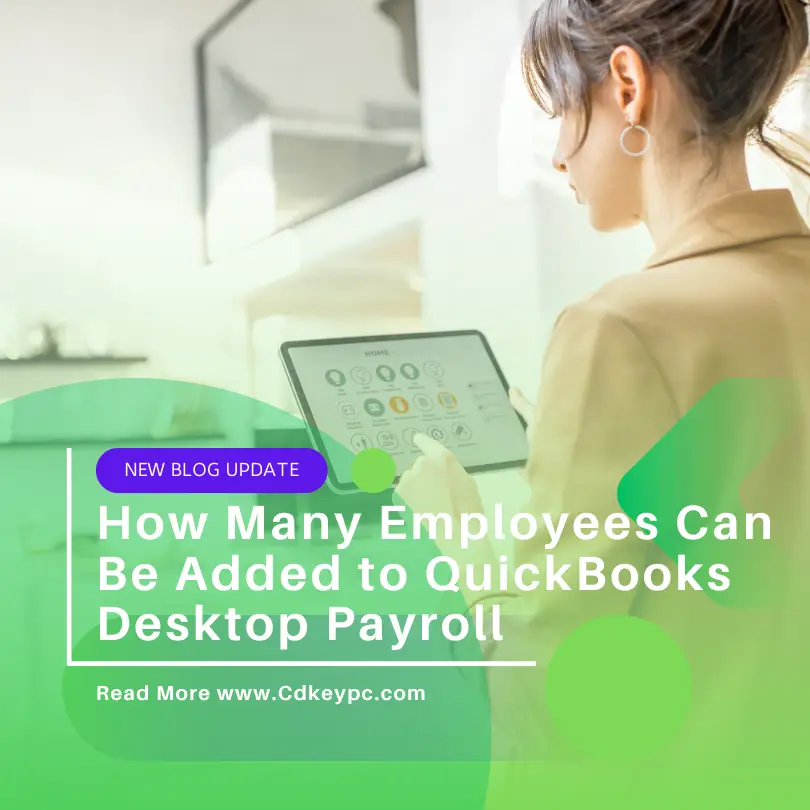
QuickBooks Desktop Payroll Plans and Employee Limits
QuickBooks Desktop Payroll offers three main plans, each with different features and employee limits. Here’s a breakdown:
1. Basic Payroll
- Employee Limit: Up to 10 employees.
- Features:
- Payroll processing for W-2 employees.
- Federal and state tax calculations.
- Direct deposit.
- Payroll reports.
- Best For: Small businesses with fewer than 10 employees.
2. Enhanced Payroll
- Employee Limit: Up to 50 employees.
- Features:
- All Basic Payroll features.
- Same-day direct deposit.
- Expert product support.
- Tax penalty protection (up to $25,000 per year).
- Best For: Growing businesses with up to 50 employees.
3. Full-Service Payroll
- Employee Limit: No set limit (supports unlimited employees).
- Features:
- All Enhanced Payroll features.
- Full-service payroll processing (Intuit handles tax filings and payments).
- Year-end W-2 and 1099 preparation and filing.
- Dedicated payroll specialist.
- Best For: Larger businesses or those who want to outsource payroll tasks.
How to Choose the Right Payroll Plan
When deciding which QuickBooks Desktop Payroll plan is right for your business, consider the following factors:
- Number of Employees:
- If you have fewer than 10 employees, Basic Payroll may be sufficient.
- For 10–50 employees, Enhanced Payroll is a better fit.
- For more than 50 employees, Full-Service Payroll is recommended.
- Payroll Complexity:
- If you need advanced features like same-day direct deposit or tax penalty protection, consider Enhanced Payroll or Full-Service Payroll.
- Budget:
- Compare the costs of each plan and choose one that fits your budget while meeting your business needs.
- Time and Resources:
- If you prefer to outsource payroll tasks, Full-Service Payroll is the best option.
How to Add Employees to QuickBooks Desktop Payroll
Once you’ve chosen the right payroll plan, follow these steps to add employees:
- Set Up Payroll:
- Go to Employees > Payroll Setup.
- Follow the on-screen instructions to set up your payroll.
- Add Employee Details:
- Go to Employees > Employee Center.
- Click New Employee and enter the employee’s details (name, address, Social Security number, etc.).
- Set Up Payroll Information:
- Enter the employee’s pay rate, pay schedule, and tax information.
- Set up direct deposit if applicable.
- Run Payroll:
- Go to Employees > Pay Employees.
- Select the employees you want to pay and enter their hours or salary.
- Review and submit the payroll.
Tips for Managing Payroll in QuickBooks Desktop
- Keep Employee Records Updated:
- Regularly update employee information, such as address changes or tax withholdings.
- Stay Compliant with Tax Laws:
- Ensure you’re using the latest tax tables and filing deadlines.
- Use Payroll Reports:
- Generate payroll reports to track expenses, taxes, and employee earnings.
- Back Up Your Data:
- Regularly back up your QuickBooks data to avoid losing important payroll information.
- Consider Upgrading Your Plan:
- If your business grows beyond your current plan’s employee limit, upgrade to a higher plan.
Frequently Asked Questions (FAQs)
1. Can I add contractors to QuickBooks Desktop Payroll?
Yes, you can add contractors to QuickBooks Desktop Payroll. Contractors are not counted toward the employee limit for payroll plans.
2. What happens if I exceed the employee limit for my plan?
If you exceed the employee limit for your current plan, you’ll need to upgrade to a higher plan (e.g., from Basic to Enhanced or Full-Service Payroll).
3. Can I switch payroll plans in QuickBooks Desktop?
Yes, you can switch payroll plans at any time. Contact QuickBooks support or your account manager to make the change.
4. Does QuickBooks Desktop Payroll support multiple states?
Yes, QuickBooks Desktop Payroll supports multi-state payroll, but you may need to purchase additional state tax subscriptions.
5. How much does QuickBooks Desktop Payroll cost?
The cost varies depending on the plan:
- Basic Payroll: Starts at 45/month∗∗+∗∗45/month∗∗+∗∗5/employee per month.
- Enhanced Payroll: Starts at 75/month∗∗+∗∗75/month∗∗+∗∗5/employee per month.
- Full-Service Payroll: Starts at 125/month∗∗+∗∗125/month∗∗+∗∗5/employee per month.
Conclusion
QuickBooks Desktop Payroll is a versatile solution for businesses of all sizes, with plans that support up to 10, 50, or unlimited employees. Whether you’re a small business owner or managing a large team, there’s a payroll plan that fits your needs.
If you’re ready to set up or upgrade your payroll system, visit cdkeypc.com to purchase QuickBooks Desktop Pro and explore payroll add-ons. Let me know if you need further assistance! 😊